Apr 25, 2020
Previously each permission slip only had a single manager, the staff member who created the slip. However, we allowed SOBS Administrators to edit any slip, so the managers were effectively the staff member who created the slip and the SOBS Administrators.
We now have selectable managers, a slip to be managed by multiple regular staff members.
Select managers
Firstly, you would need to be the slip manager, or a SOBS Administrator to be able to set the managers.
If you have the necessary permission select the “Select managers” option from the menu at the end of the row.

When you select this option we will display a list of all staff, in alphabetical order (by surname then firstname). Current managers will be highlighted.
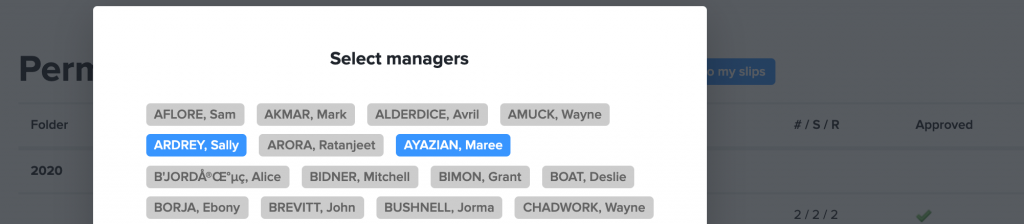
You can freely add or remove other staff from being able to manage this permission slip. NOTE: Adding a manager will allow that staff member the same rights as you have; to be able to add and remove students, to add and remove content, to send and resend.
What if I remove myself as a manager?
If you accidentally remove yourself, or all of the managers, you will need to ask your SOBS Administrator to reapply your manager status. We recommend that you maintain at least one staff member as a manager at all times.
Shared folders vs Adding managers
Using a shared folder, and placing a slip in this folder, does provide other staff with the ability to view these permissions slips, however it does not allow them any management actions. They can view the students, view the content, respond on behalf of a parent, and show the results.
Adding another staff member as a manager means your slip will appear on their list of slips as it does on yours. You do not need to place this slip in a shared folder. The other staff member will have the same manager access that you have to this slip.