Apr 2, 2020
A few tips in regards to managing your SOBS system during a school shutdown.
Parent / Teacher interviews: If you have cancelled your scheduled interviews but still have current bookings in the system, then use the “Archive round” option to archive the current interview round. This will ensure the automatic reminders are not being sent to staff or parents.
Parent / Teacher phone interviews: If your school is keen to support phone interviews then you may want to consider using a different type of interview round. In this instance it is perhaps easier to collect a number of parents into a larger time frame, for example a time slot between 3pm and 5pm might allow you to make 10-15 phone calls to parents. The “Multiple concurrent parent bookings” will allow multiple parents to book into a single time slot. So you may want to allow staff to create their own time slots, making these time slots 1-2 hours in length, and then specify the capacity as the number of parents you can realistically call during this time.
Parent / Teacher phone interviews: For the duration of the pandemic we are making the parent phone entry mandatory. A parent is required to enter something into this field.
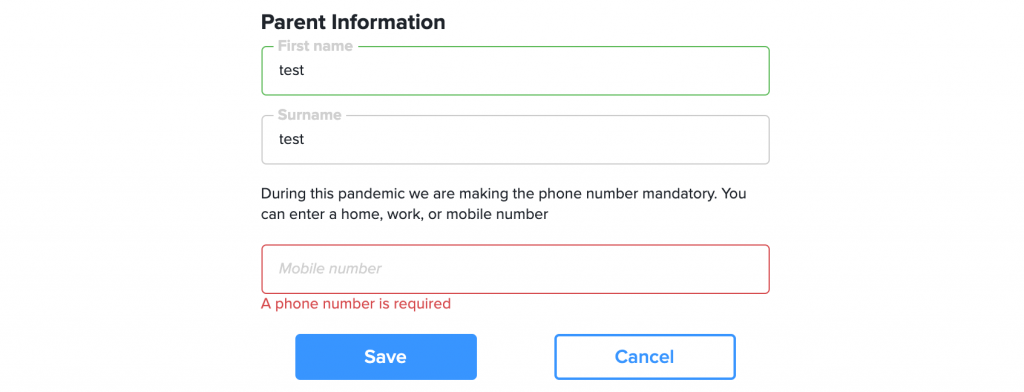
Parents collecting hardware or lesson plans: If your school requires parents to collect items in preparation for home schooling, then you may want to use the booking round “Information session” that will allow parents to book in to a particular time slot. The time slots should be the length required for a parent to collect the items they need along with any instructions. You can then set a capacity based on the number of staff available for the parent collections. For example, if you have 3 IT staff who will be issuing tablets or laptops to parents, and the process takes 20 minutes, then configure 20 minutes time slots with a capacity of 3. This will allow 3 parents to book into each time slot. Then create as many time slots as necessary.
School Notices: stop sending to students: There are two main methods of emailing notices to students: 1) If you are using a list of email address in a guest account, locate the guest account and uncheck the “Email notices” checkbox. 2) If you are using an imported list of students, then navigate to the “App configuration”, click on “School Notices” from the top left menu. You can see the year levels that are selected, so edit this page and uncheck all of the year levels and click ‘Save’.
School Notices: stop all emails: You can disable all emailing of school notices. Go to the “App configuration” page, click on “School Notices” from the top left menu. Edit the “Send emails” time and select the “Disabled” option.
